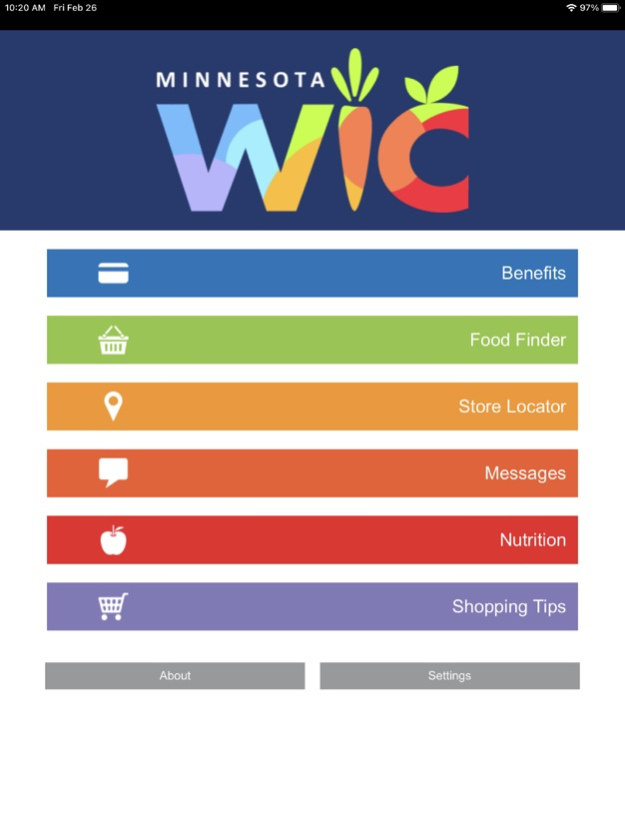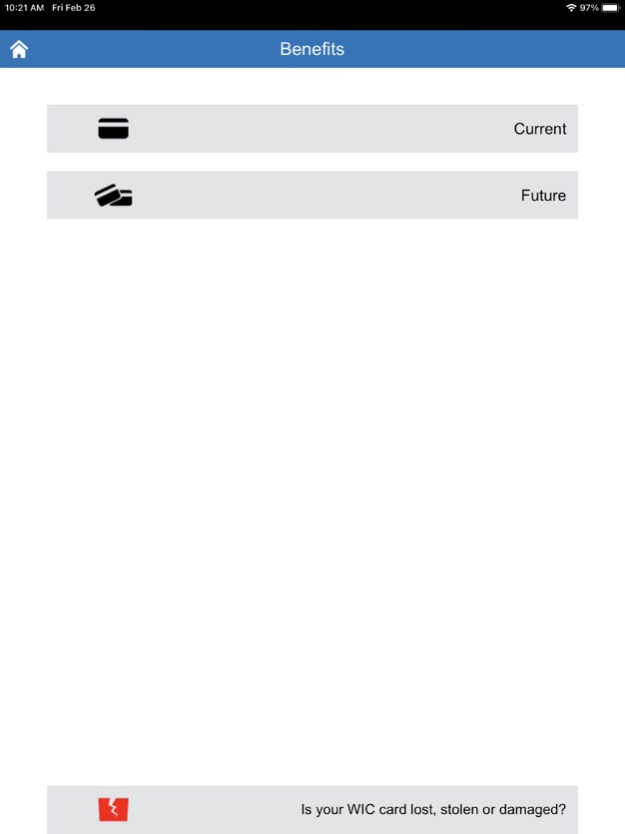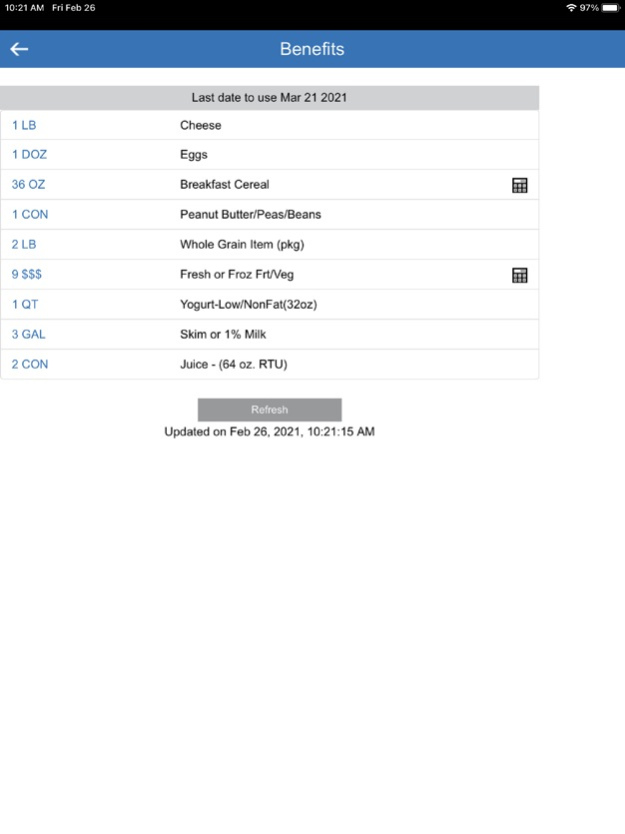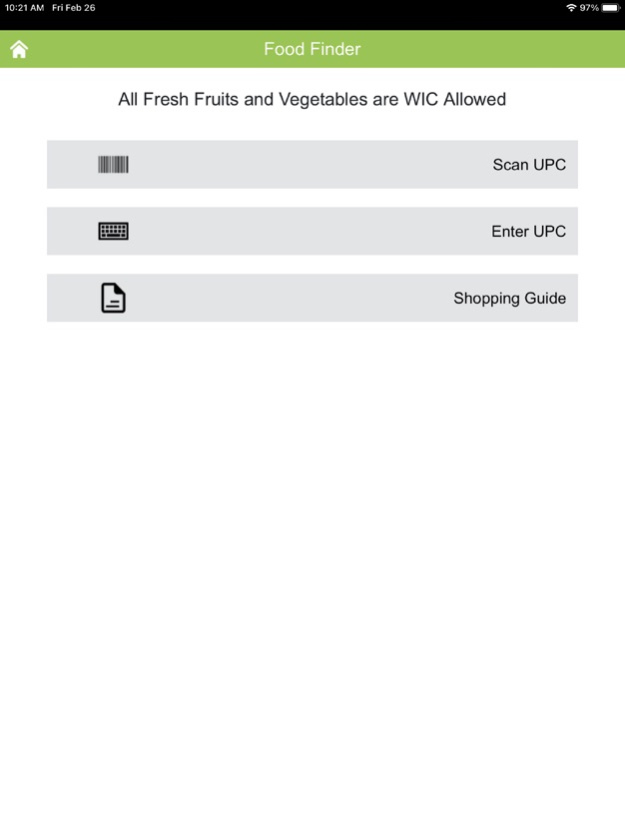My Minnesota WIC App 7.0.7
Continue to app
Free Version
Publisher Description
My MN App provides information at your fingertips.
Benefits
Benefits displays the available quantity and description of the current and future household benefits.
Food Finder
Food Finder helps you find WIC allowed foods at the store. Scan UPC uses the camera on your smart phone to read UPC barcodes to instantly verify if an item is WIC allowed and/or included in your benefits.
-OR-
Enter UPC uses the keyboard on your smart phone so you can manually enter a UPC to instantly verify if an item is WIC allowed and/or included in your benefits.
Store Locator
Store Locator helps you find the WIC approved grocery stores in your area and provides directions for the store selected.
Messages
Messages communicates useful appointment, benefit, and clinic notifications to WIC families.
Nutrition
Links to breastfeeding and nutrition information, recipes and food tips available on the MDH WIC website.
Shopping Tips
Links to shopping information, eWIC tips, frequently asked questions and training available on the MDH WIC website.
This institution is an equal opportunity provider.
Jun 22, 2023
Version 7.0.7
Updated to the new notification provider and miscellaneous changes.
About My Minnesota WIC App
My Minnesota WIC App is a free app for iOS published in the Health & Nutrition list of apps, part of Home & Hobby.
The company that develops My Minnesota WIC App is DXC Technology Company. The latest version released by its developer is 7.0.7.
To install My Minnesota WIC App on your iOS device, just click the green Continue To App button above to start the installation process. The app is listed on our website since 2023-06-22 and was downloaded 3 times. We have already checked if the download link is safe, however for your own protection we recommend that you scan the downloaded app with your antivirus. Your antivirus may detect the My Minnesota WIC App as malware if the download link is broken.
How to install My Minnesota WIC App on your iOS device:
- Click on the Continue To App button on our website. This will redirect you to the App Store.
- Once the My Minnesota WIC App is shown in the iTunes listing of your iOS device, you can start its download and installation. Tap on the GET button to the right of the app to start downloading it.
- If you are not logged-in the iOS appstore app, you'll be prompted for your your Apple ID and/or password.
- After My Minnesota WIC App is downloaded, you'll see an INSTALL button to the right. Tap on it to start the actual installation of the iOS app.
- Once installation is finished you can tap on the OPEN button to start it. Its icon will also be added to your device home screen.